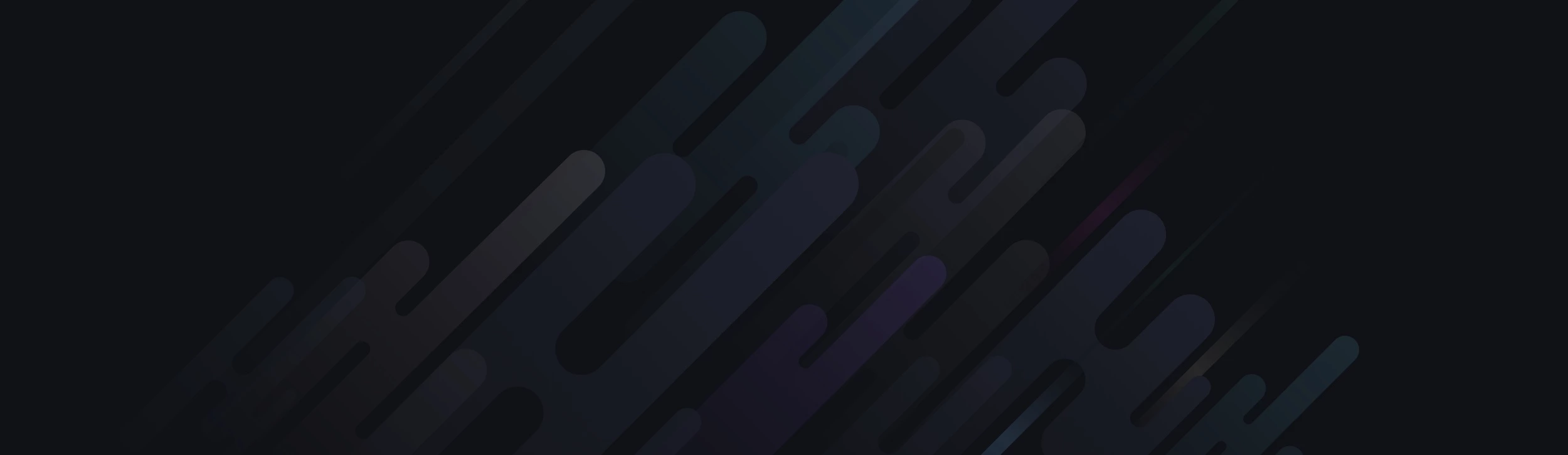JS
$(() => {
//Smooth Scrolling Using Navigation Menu
$('a.how-order').on('click', function (e) {
$('html,body').animate({
scrollTop: $($(this).attr('href')).offset().top - 61
}, 1000);
e.preventDefault();
});
});
HTML
<a href='#service-pro-main' class='how-order'>How to Order</a>
<div id="service-pro-main" class="pro_serv"></div>
$(() => {
//Smooth Scrolling Using Navigation Menu
$('a.how-order').on('click', function (e) {
$('html,body').animate({
scrollTop: $($(this).attr('href')).offset().top - 61
}, 1000);
e.preventDefault();
});
});
HTML
<a href='#service-pro-main' class='how-order'>How to Order</a>
<div id="service-pro-main" class="pro_serv"></div>